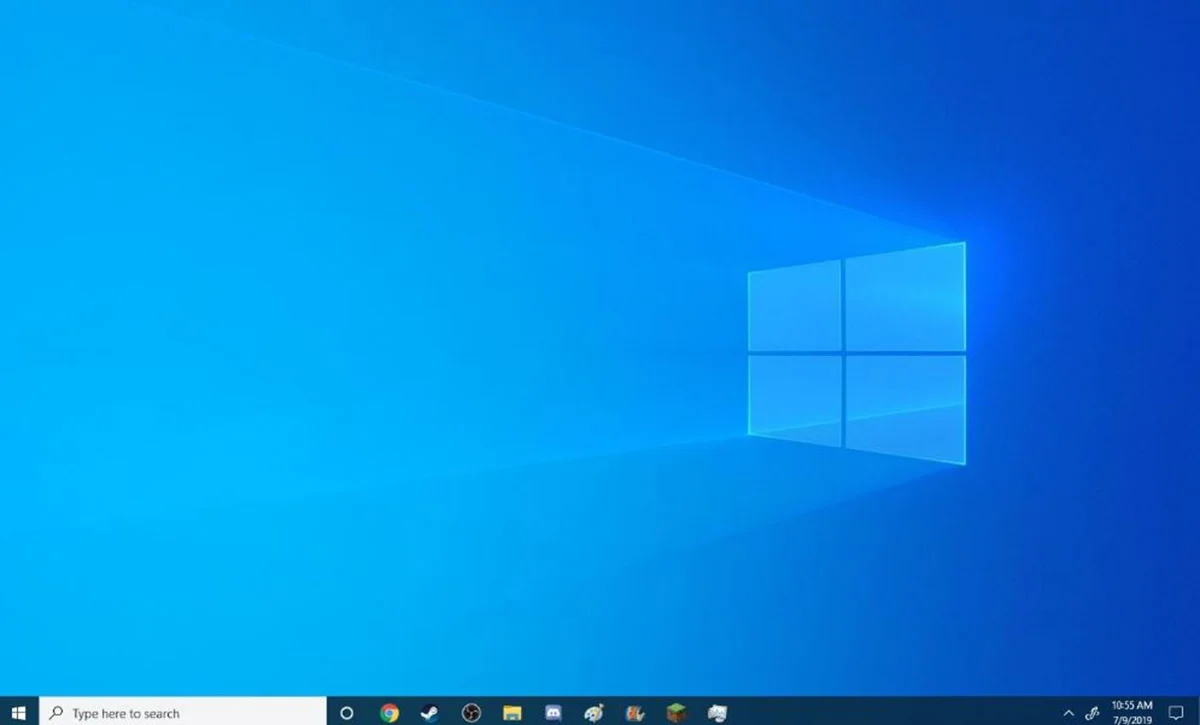In this article you will learn to use several desks in your equipment with Windows 10 and Windows11. Contrary to what many people believe this option is used to separate applications in use, not to create 2 desks with different icons.
Having several desks is ideal to work on several unrelated projects simultaneously, or to quickly change desktops before a meeting or event. To create several desks we just have to follow the following steps, both in Windows 10 and in Windows 11 :
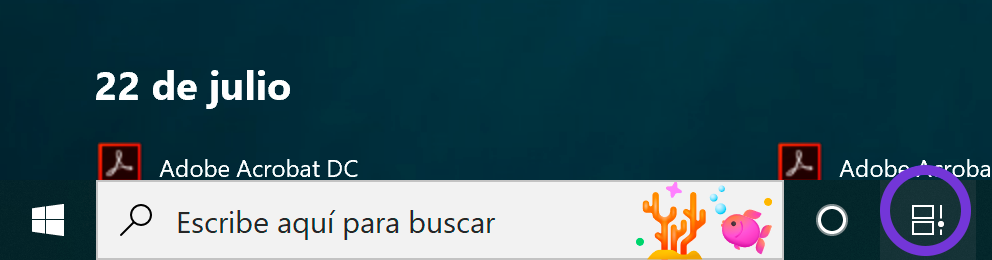
Task view " button
The window that we show below will open and in the upper left corner you have to click on a new desktop.
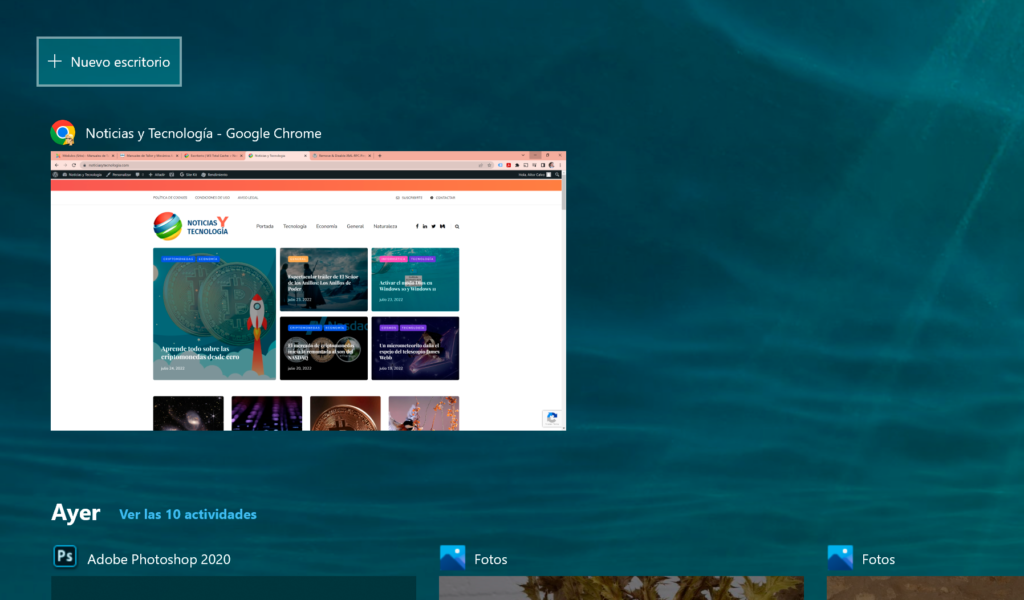
Once the new desk is created we can open applications in the, applications that will not appear open when we change the main desk.
To change between desks you have to go to the same " Task view " button and where a single button appeared before, we will see the desks plus the " new desk " button.
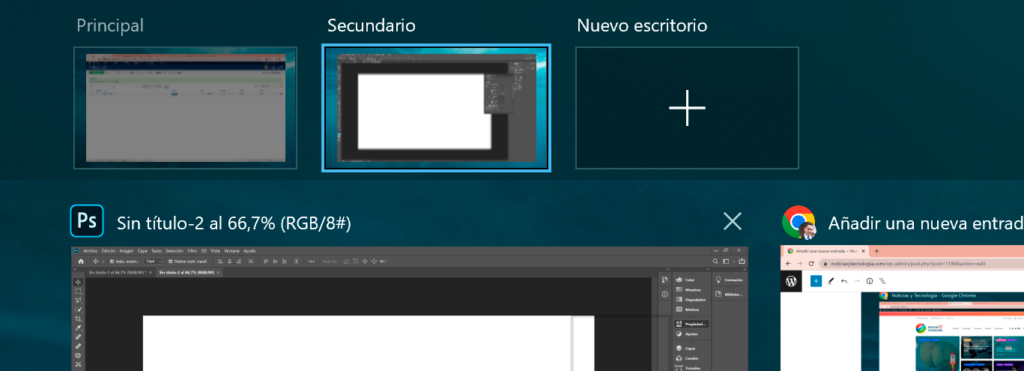
Finally comment that in this same window we can change the name of each desk and also in Windows 11 will allow us to change the desktop bottom so that we can distinguish them better, either with a photograph or a smooth background. To access the options we just have to click on the right button on each desk.